LIDAR General Setup
Learn about how to set up the Wingtra LIDAR system.
What is LIDAR?
The Wingtra LIDAR solution enables surveying under vegetation by emitting rapid laser pulses to map land which was impossible with photogrammetry. By sending out a laser beam and measuring the time it takes for the light to reflect from objects, LIDAR creates detailed three-dimensional point maps.
LIDAR is an active remote sensing technique versus photogrammetry which is passive. The LIDAR system measures data while photogrammetry calculates it. The advantages of LIDAR are that it can penetrate through vegetation, is not affected by lighting conditions, can process quicker than photogrammetry, and takes an active measurement for accurate terrain models.
Main HW components of the Wingtra LIDAR
The main hardware components of the Wingtra LIDAR system are described below:

1. Laser scanner
The laser scanner on the Wingtra is the Hesai XT32-M2X. It has a horizontal FoV of 90 deg and a vertical FoV of 40.3 deg. It produces 3 returns and is a rotating sensor emitting a laser pulse at the wavelength of 905nm. This wavelength operates in the NiR and is labeled as a class 1 laser which is eye-safe. The effective point rate of emission is 480,000 pts/second for the 3rd return so the effective rate for a single return is 160k pts/s.
2. Positioning system.
The positioning system utilizes the Novatel GNSS module which is market-leading in PPK performance to provide accurate georeferencing of the sensor (latitude, longitude, height). It utilizes all the major constellations GPS, GLONASS, BEIDOU, and GALILEO with a positioning accuracy down to 0.5cm.
3. Navigation system
The navigation system utilizes the Inertial Labs Tactical Grade IMU-P module. This defines the precise orientation of the sensor (pitch, roll, yaw). It is crucial to determine the absolute position and orientation of the sensor to make sure the data captured are usable. By integrating these measurements over time, the IMU can determine the position, velocity, and attitude of the LIDAR system in three-dimensional space. This information is used to correct any motion or vibrations of the LIDAR system during the data collection process.
4. Computing technology
The processing unit is responsible for analyzing the data collected by the sensor. Wingtra has a QuadCore 1GB RAM and 8GB eMMC. It processes the electrical signals from the detector and converts them into usable information. The Wingtra LIDAR is integrated seamlessly with the WingtraOne GEN II which supplies the power and command signals to operate the payload autonomously.
More about the LIDAR technical specifications you can check here.
The subcomponents of the Wingtra LIDAR system
1. LIDAR mount: the LIDAR unit has a bottom bracket with dampeners for stabilization and 4 screws, which are used to secure the payload to the drone.
2. USB-C universal connector: the USB-C cable must be plugged into the wing for the sensor to get powered.
-1.jpg?width=400&height=365&name=LIDAR%20sub-components%20(mount%2c%20cable)-1.jpg)
3. USB drive: the LIDAR payload utilizes a Samsung 256 GB USB drive which is plugged into the only open port on the payload. This is where the data is stored after the flight. It is formatted in Fat32. Link how to format article.
-1.jpg?width=450&height=387&name=LIDAR%20sub-components%20(USB%20drive)-1.jpg)
4. Top cover: top cover with the cutout for the antenna to fit.
.jpg?width=405&height=545&name=LIDAR%20sub-components%20(top%20cover).jpg)
5. Payload hardcase: every LIDAR has a hard case that should be used when transporting the sensor. Remove the PPK antenna before using the WingtraOne hard case. Do not remove the foam piece with the 2 holes from the hard case! There is also a U-shaped foam piece that secures the payload from the top which should always be used in the hard case.
.jpg?width=400&height=453&name=LIDAR%20sub-components%20(case).jpg)
Be very careful with transportation!
When shipping always use the payload dedicated hard case and use an additional shipping box with packaging materials. When the payload is in the case ensure that the LIDAR unit is secure and cannot move.
LIDAR installation
For instructions on how to swap payloads please review the article changing between RGB cameras. The process is the same for RGB and LIDAR.
After installing the payload in the wing, plug the USB-C universal payload connector into the drone. Then, remove the antenna from its resting position on the side.

Connect the antenna to the LIDAR and turn it until the cable points forward.


Ensure the USB drive is plugged into the LIDAR and place the top cover back over the payload bay.
How do you register the aircraft and operate the license?
Flying a WingtraOne drone is permitted after the drone is registered. The vendor the purchase was made through needs to configure the payload license for the user to get the licenses.
Once the partner assigns a license to a payload serial number the email that registered the aircraft will receive a confirmation that the license was assigned along with the Wingtra LIDAR App license.
The LIDAR payload requires a mandatory active subscription, which is tied to the serial number of the payload. The serial number of the payload can be found on the LIDAR label, on the back of the sensor.
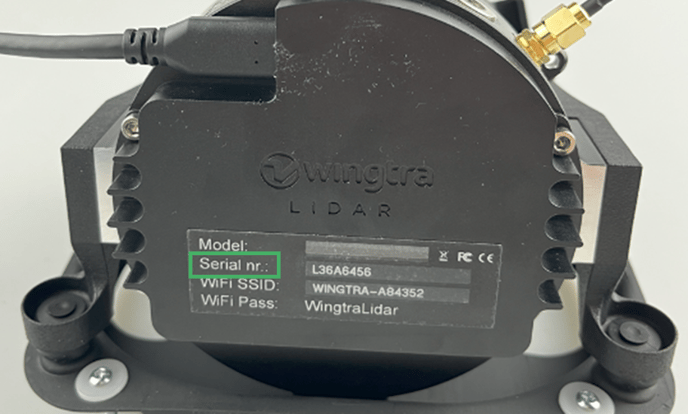
The LIDAR license includes the following items:
- Hardware LIDAR payload license, including multi-constellation PPK license
- Wingtra LIDAR application license
- Updates and support
The LIDAR license can either be purchased as perpetual or via a yearly plan. For the latter, the 1st year of the license is included in the initial payload purchase. Users can purchase as many yearly licenses in advance as they want, but it is suggested to renew yearly.
The LIDAR license is a “single seat” license, which is linked to a single specific and authorized payload ID at the time of the initial purchase of the respective product. The payload is only operational with a valid license. Data collection will be blocked after the grace period if you do not have enough active seats for the specific “smart device".
To review the license in WingtraPilot, go to Settings -> System Overview. Under the licenses tab, there will be a LIDAR license with a status. If the license does not appear, connect to the internet and refresh the app. If it does not appear ensure that the dealer configured the license.
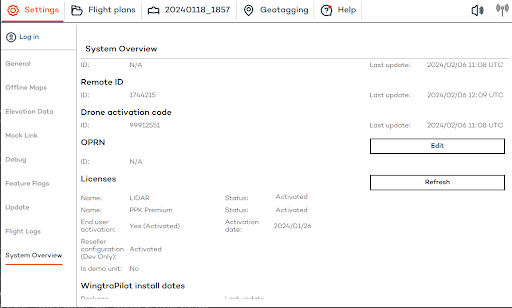
The LIDAR license is not transferable to another payload ID unless done as part of a payload replacement (warranty or paid replacement).
The Wingtra LIDAR application license activation is covered in the article - processing data in the Wingtra LIDAR application.