Set up Oblique Sony a6100 camera
This article explains how to check and adjust camera settings for the oblique Sony a6100 camera.

- The WingtraOne SD card is used for downloading the flight logs and for updating the WingtraOne firmware
- Universal payload connector (USB-C)
- Multiport connector
- The camera holder beam is used to fix the camera and should not be removed when flying
- SD card slot, you can find the SD card specifications in the article WingtraOne SD cards
- Battery compartment - the camera is coming with a dummy battery
The oblique camera is mounted upside down in order to provide easy access to the camera SD card.
This camera will be called ILCE-6100 in some third-party tools (e.g. in Pix4D).
Camera settings
The camera is shipped with the following default settings:
-
Auto ISO - the maximum ISO the camera adjusts to is 6400.
-
Shutter time 1/1600
- Aperture f/4.5
-
Exposure composition -0.3
- Manual Focus
- Image Quality
JPEG fine offers the best tradeoff between data volumes and output quality. Setting RAW image format or JPEG extra-fine quality can significantly increase the data volume, which is not needed for most applications.
The default settings provide very good results in a wide range of light conditions. In case of very dark or bright conditions, you need to adjust the shutter speed and the aperture opening. Here is an image depicting the relationship of the exposure triangle:
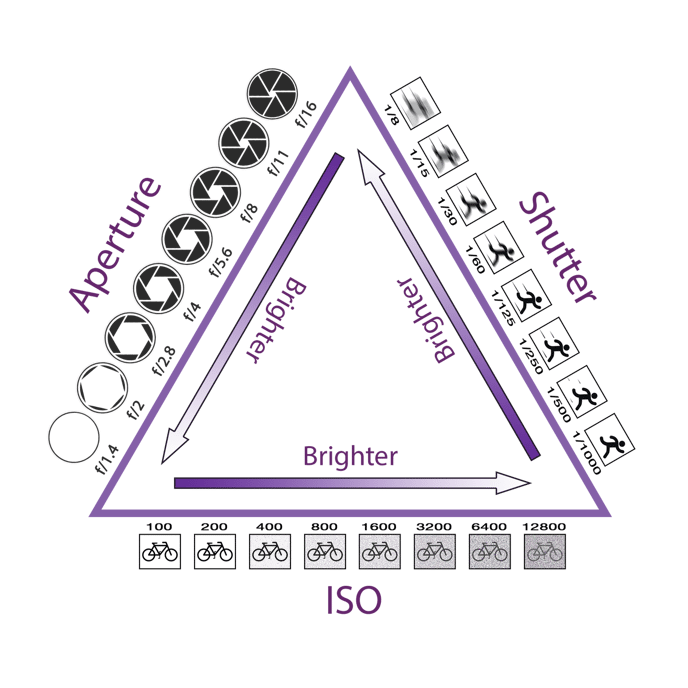
Adjust camera settings
The camera settings can be adjusted while the camera is in the drone, by powering on WingtraOne. To adjust the settings for one flight only, wait until the camera check in the preflight checklist is green.
For permanently storing the new settings, before powering the drone make sure the multiport connector is unplugged. Then, adjust the settings, set the mode dial to MR (memory recall) and adjust the desired settings on the camera. Go to the image settings (Menu > camera symbol > tab 4/11) and select Memory. Turn the menu dial to access the desired register 1, 2, or 3 and press the round button in the middle of the menu dial. To save the settings permanently, turn the camera off manually using the on/off switch of the camera. Wait 5 seconds and turn it back on.
In case of dark conditions, you can increase the shutter speed to 1/1000s or open the aperture, e.g. to 2.8, so that the ISO is maintained low.
The shutter speed can be changed using the mechanical dials on the camera. To modify the shutter time rotate the wheel next to the display of the camera clockwise and set to the new value. The current value is displayed on the camera screen.

To change the aperture you need to take the camera out of the mount and manually turn the ring on the camera lens.

The other camera settings, such as file size, compression, metering mode, WB, shutter priority, or image quality, can be adjusted by powering on WingtraOne. Once the camera connectivity check is completed, press the Menu button on the camera to view and adjust the settings.
For more information about the camera, see the official Sony Documentation.
Best practices for flying with the Oblique Sony a6100 camera
The Oblique Sony a6100 12 mm camera is the optimal solution for 3D reconstruction of buildings and objects.
In order to achieve better results when flying with the oblique camera, please take into account the following tips:
- Frontal and side overlaps:
- Set the side overlap to 80%
- Set the frontal overlap to 85%, if possible. In case of low flight height, set the highest frontal overlap that does not result in missing triggers and consider increasing the side overlap, e.g. to 85%.
- Check the height of the buildings and objects in the area and set the flight height at least 40 m above the highest one.
- Thanks to the design of the Oblique mount with a similar field-of-view to the side and to the front, you do not need to fly cross-grid. See wingtra.com/zurich for an example map that was flown with a single grid on default overlaps and 3cm GSD.
Building and objects are not taken into account for terrain following. Make sure to fly with enough distance to the tallest building!