Reposition WingtraOne for landing using in-app controls
Learn how to use the in-app landing controls in WingtraPilot to correct the landing location in case the landing spot becomes obstructed. You can find a video that guides you on how to reposition WingtraOne during landing at the end of this article.
WingtraOne can be fully controlled with just the tablet as a ground station. As of update 1.12, modifying the landing spot has become easier than ever before. Therefore, we highly recommend operating WingtraOne without using the remote control (RC).
The WingtraOne has a landing accuracy of 2 m. Therefore, automatic landing is the preferred option when flying with WingtraOne. However, if the landing spot is blocked or WingtraOne deviates a lot from it, the in-app landing controls can help reposition and safely land the drone.
Without using the RC, you can hold or adjust the drone’s position until landing is feasible/preferred. This functionality is available only when RC use is disabled through the General settings or during the pre-flight check.
![]() By pressing the pause button during landing, WingtraOne will stop, stabilize itself and hover in one place mid-air. You can then command the next movements, using the in-app commands, as it is described below.
By pressing the pause button during landing, WingtraOne will stop, stabilize itself and hover in one place mid-air. You can then command the next movements, using the in-app commands, as it is described below.
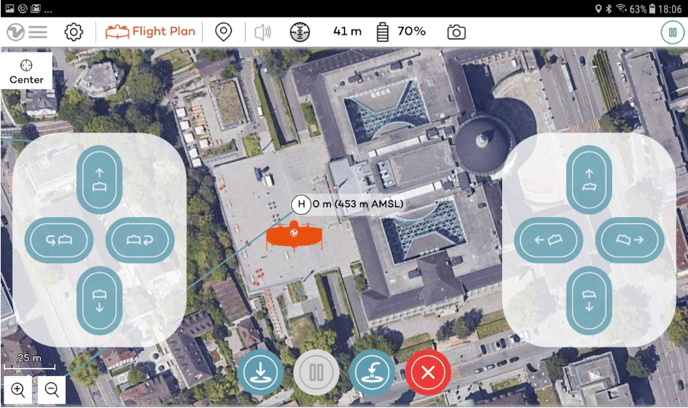
With the left-side buttons, you can command the WingtraOne to move up and down or control the orientation along its axis.
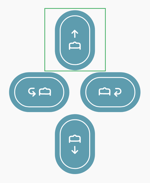 |
WingtraOne gains altitude |
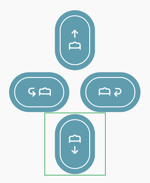 |
WingtraOne loses altitude |
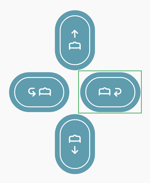 |
WingtraOne rotates around the central axis |

|
WingtraOne rotates around the central axis |
With the right-side buttons, you can command the WingtraOne to move forward and backward, or left and right, with respect to the camera position.
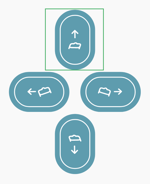 |
WingtraOne moves toward the direction the camera points |
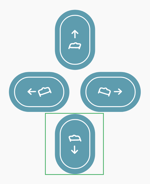
|
WingtraOne moves toward the direction the Wingtra logo points |

|
WingtraOne moves to the right side, with respect to the camera position |
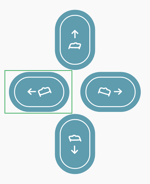
|
WingtraOne moves to the left side, with respect to the camera position |
Once you have changed the position of the drone above the preferred landing spot, to land WingtraOne, press the land on the spot ![]() button. The land on spot button replaces the Start button during the flight. This will cause the drone to land automatically at its current position. After pressing the land on the spot button, you will need to slide to confirm in order for the landing to proceed. Another option for landing is to press RTH
button. The land on spot button replaces the Start button during the flight. This will cause the drone to land automatically at its current position. After pressing the land on the spot button, you will need to slide to confirm in order for the landing to proceed. Another option for landing is to press RTH ![]() . This will cause the drone to hover back to the home point and land there.
. This will cause the drone to hover back to the home point and land there.
Step by step instructions on how to use the in-app controls to reposition WingtraOne for landing
If the drone is about the land (e.g. 1-2 seconds before it would touch the landing surface), please do not interrupt the landing process by pausing or by taking over manual controls as this could lead to harder landings, potential damage to the middle stand and/or side stands and can increase the likelihood of tipping.