WingtraPilot General Settings
You can adapt the flight planning interface for your use by changing several parameters in the "Settings" tab within WingtraPilot.
Planning settings
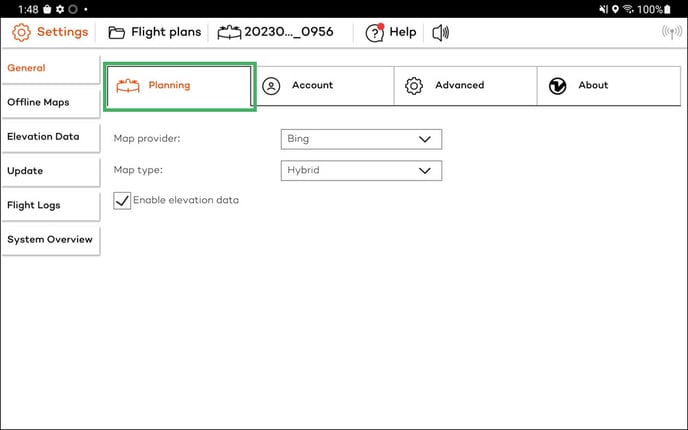
- Map provider (Bing, Google, Amap, Google Ditu)
- Map type (street, satellite, terrain, hybrid)
- Enable elevation data. Terrain following can be used and ground clearance checks are enabled only if this option is enabled (see Advanced flight planning). We strongly recommend enabling elevation data but keep in mind the following:
a) Elevation data is subject to uncertainty (for normal, not too steep, or changing terrain you can expect uncertainty below +-20m)
b) Elevation data models the terrain profile, which means it does not account for objects like buildings or trees
c) The data can be outdated (and hence incorrect) in cases where terrain is changing substantially (e.g. in mines)
d) Uncertainty in steep terrain is higher than normal
Account settings
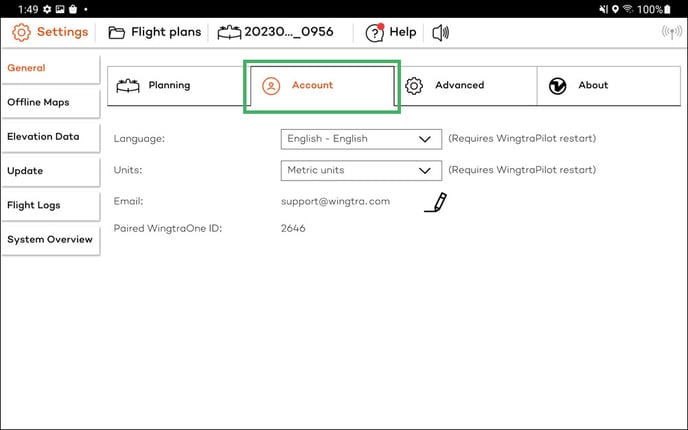
- Language (English, Japanese, Spanish)
- Units (metric, imperial)
- Email from drone registration: you can modify it by clicking on the Pencil icon
- Last connected drone
Advanced settings
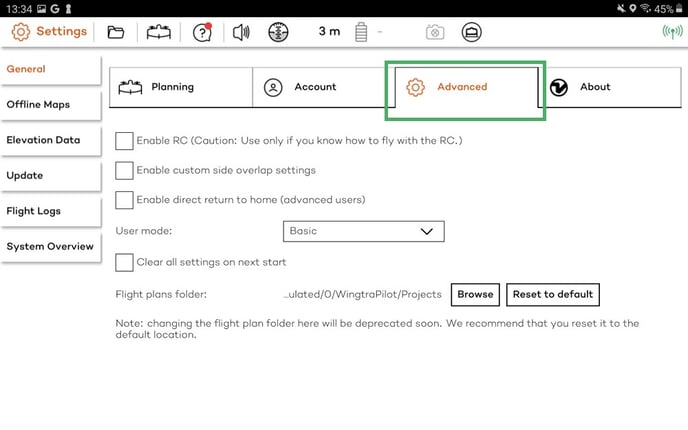
- Enable RC (Caution: Use only if you know how to fly with the RC.): By default WingtraOne is flying with only the tablet as a ground station. This option allows enabling operation using the remote control.
- Enable custom side overlap settings, which allows you to plan flights with negative overlaps. This is useful for applications where an image sample of a large area is required but not orthomosaic generation. For more information, read the article Custom side overlap.
- Enable direct return to home (advanced users): This option allows the user to enable the direct RTH, which will give the option to select between safe and direct RTH for each one of the flights. For more information about the differences between safe and direct RTH read the article Return to home and for information on how to use the direct RTH read the Safety Parameters article.
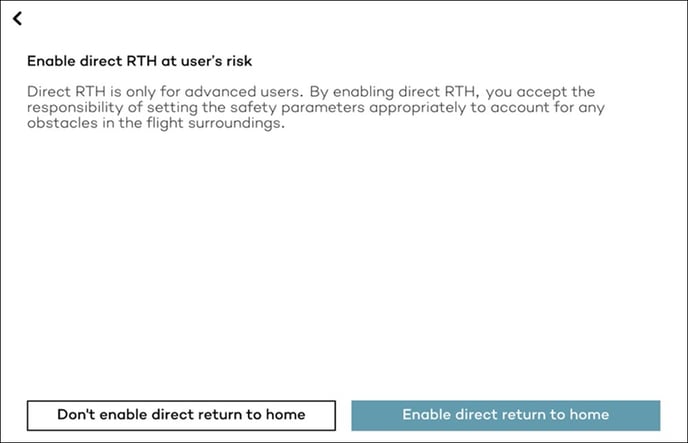
- User mode (basic, Wingtra). Please always use the basic mode; all functionality is given in the basic mode, and Wingtra mode is only for support purposes.
Never switch to Wingtra mode unless you are instructed by the Wingtra support.
About settings
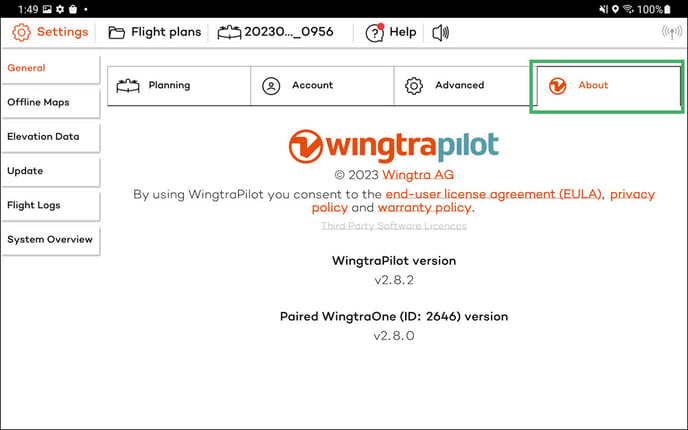
You can check the current WingtraPilot and WingtraOne version and details to your last connected WingtraOne. Note that the WingtraPilot version should match the WingtraOne version to be able to fly.