How to reuse previous missions/flight plans
Learn how to create a new flight plan based on an existing one.
In some cases, you might need to re-fly the same mission multiple times or need to use the drone for a periodic mapping of the same area (e.g., mapping quarries). Instead of creating a new flight plan each time, read below how to re-use an existing one and save time.
- In the Flight Plans tab browse for the flight plan you would like to reuse. Click on the
 icon and you will see the summary of the flight plan.
icon and you will see the summary of the flight plan.
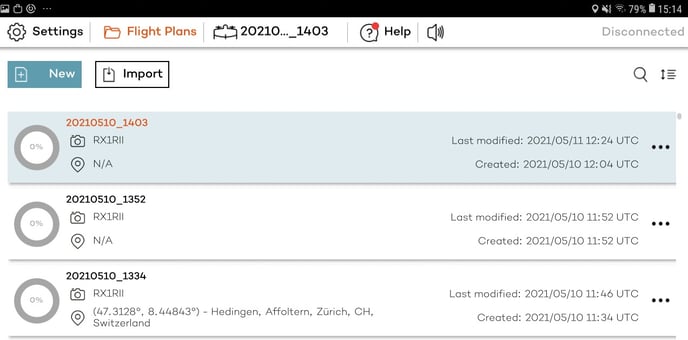
- Click on Copy.
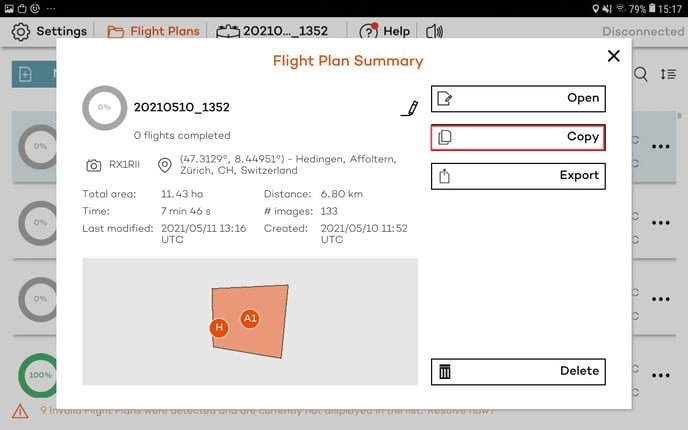
- Specify the name of the new flight plan and select the camera. By default the new flight plan is named original name_copy. Make sure the name from the base flight plan isn't reused. Click on Next. The new flight plan has been created based on the one that was copied. If the camera type didn't change, the safety and area parameters will remain the same. Otherwise, some of the area parameters (height above ground, frontal overlap) will be modified in order to achieve the same resolution (GSD) as was defined in the base flight plan.
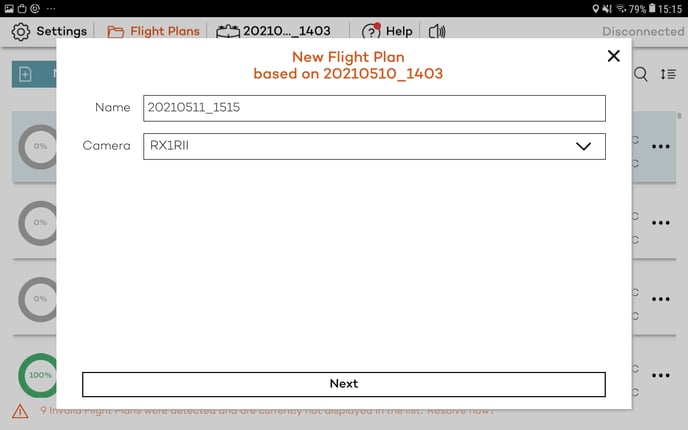
Note that you can change the camera types. If you are switching from RGB to RedEdge, make sure all the parameters are defined correctly before the flight. You can find information on how to do this in this knowledge base article.