Set up RGB61
This article explains how to check and adjust camera settings for the RGB61 payload.
Set up your RGB61 camera
The RGB61 camera is a full-frame 61 MP RGB sensor powered by Sony Alpha 7 Mark IV with Wingtra casing and integration so that it is lighter and tightly integrated with the WingtraOne.

1. SD card slot (use at least a 128 GB SD card size)—push to secure and eject
2. Universal payload connector (USB-C)
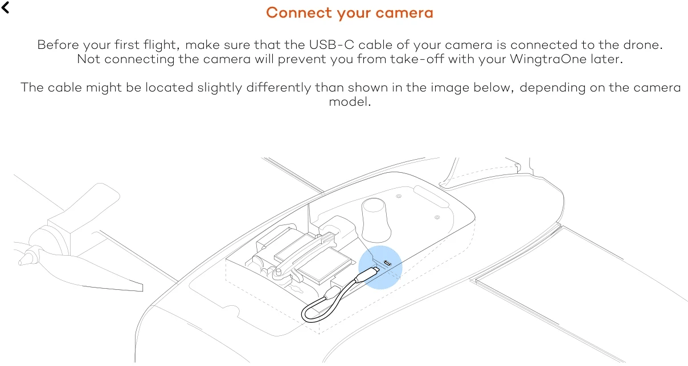
Camera settings
The camera settings of the WingtraOne RGB61 can be changed through WingtraPilot. There are predefined settings for better results in different general light conditions. To access the settings, you first need to turn on the drone. Then, open WingtraPilot on your tablet and connect the telemetry.
Once WingtraOne is connected to WingtraPilot, create a new flight plan and select RGB61 as the camera option. To change the camera settings, click on the camera icon and a tab pops up (see below image). Then, select the predefined setting based on the light conditions at that moment in the field.
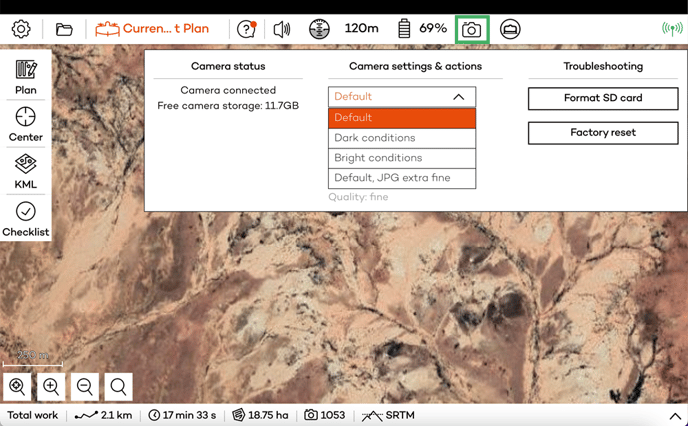
Note: The default settings (aperture: f/4.5, exposure time: 1/1600, exposure bias: 0) give good results in a large range of light conditions.
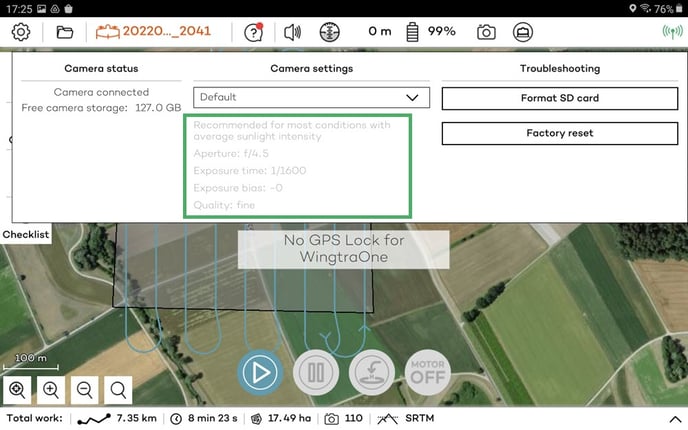
In case of dark conditions, select the dark condition settings (aperture: f/4.5, exposure time: 1/1250, exposure bias: +0.3), which will increase the exposure time and bias to better adapt to the low illumination.
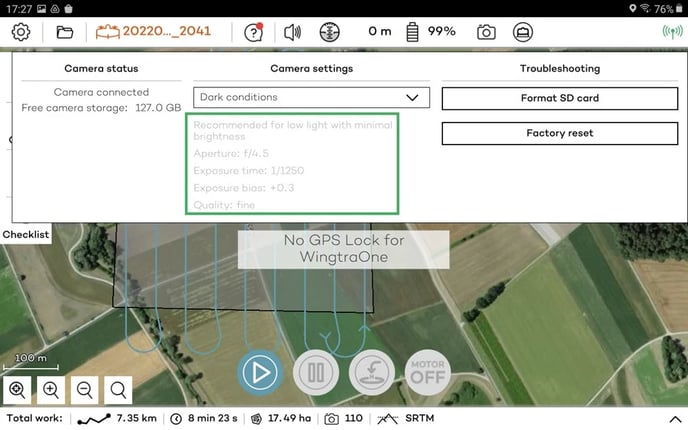 On the other hand, selecting "Bright conditions" to decrease the exposure time and bias gives better results in the case of bright conditions (aperture: f/4.5, exposure time: 1/2000, exposure bias: -0.3).
On the other hand, selecting "Bright conditions" to decrease the exposure time and bias gives better results in the case of bright conditions (aperture: f/4.5, exposure time: 1/2000, exposure bias: -0.3).
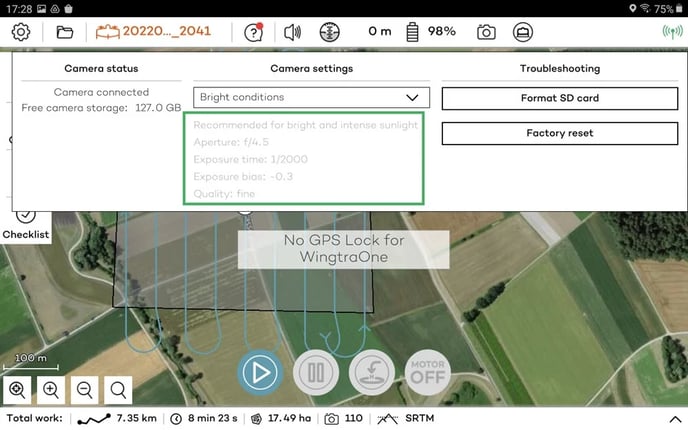
The default, JPEG extra fine option increases the image quality settings while keeping the default aperture and exposure settings. Note that there will be slightly increased geotagging and processing time in this case.

The low flight altitude option is recommended for flights where the flight height is low, which might lead to trigger slowdown in case of a high frontal overlap. The difference with the default mode is in the picture profile, the detail is lower in order to increase trigger speed.
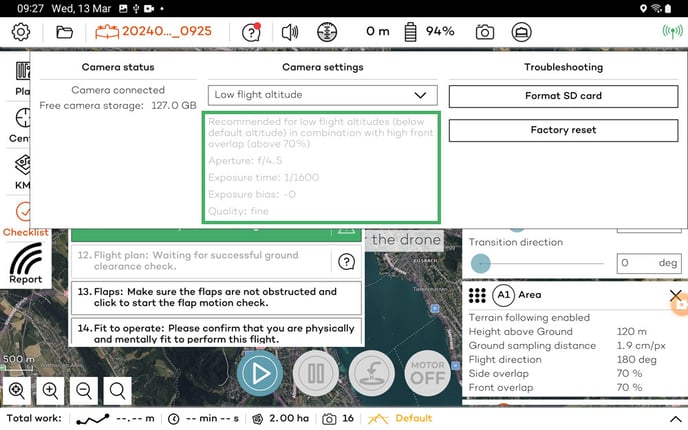
Do not change any settings using the rings on the camera lens.
Best practices for flying with the RGB61 camera
To achieve better results when flying with the RGB61 camera, please take into account the following tips:
- Frontal and side overlaps:
- Set the side overlap to 70%
- Set the frontal overlap to 70%
- Flying at the same height as with the RX1R II camera gives similar or better results due to the enhancements on color saturation and contrast
Processing the RGB61 images requires the following photogrammetry software versions:
- PIX4Dmapper: Version 4.8.3 and newer
- PIX4Dmatic: Version 1.46.0 and newer
- PIX4Dreact: coming up in the next release
- PIX4Dfields: version 2.4 and newer
- Agisoft Metashape: Version 2.0
- Propeller: coming mid of July
- TBC: Version 5.9 and newer
- UAS Master: Version 13.2 and newer
If you run into trouble, check the WingtraOne RGB61 troubleshooting section before submitting a support request.