Custom side overlap
This article explains how to set custom side overlap and what it is used for.
WingtraPilot allows you to set the side overlap outside the 55% - 95% range that is available by default. Setting the side overlap lower than 55% is a good idea only when mapping of the area is not required. A typical application of setting a low side overlap is the monitoring of the area.
To enable this option, go to the Settings tab and select General. In the Advanced option tab, toggle Enable custom side overlap settings.
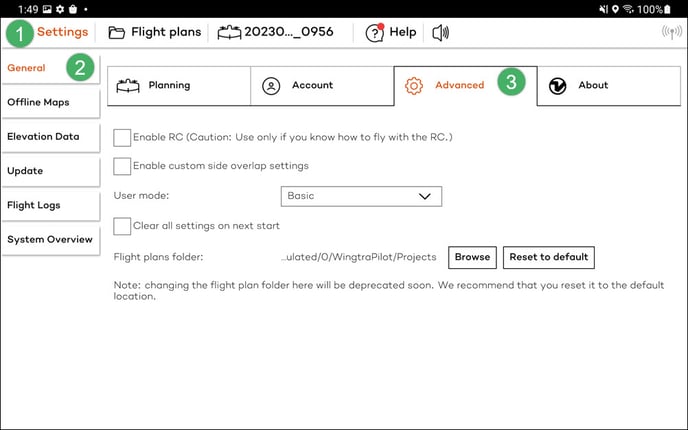
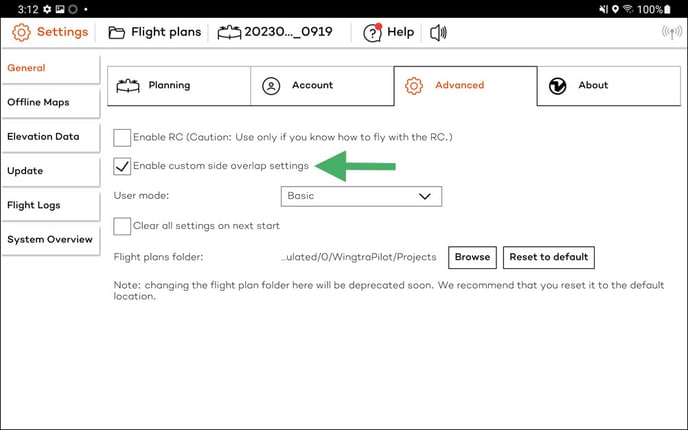
This procedure will allow you to use custom overlap settings for the next new flight plan.
While creating a new flight plan, you can now toggle Custom side overlap values and enter the minimum and maximum overlap values. If this option is not visible, restart WingtraPilot and create a new flight plan.
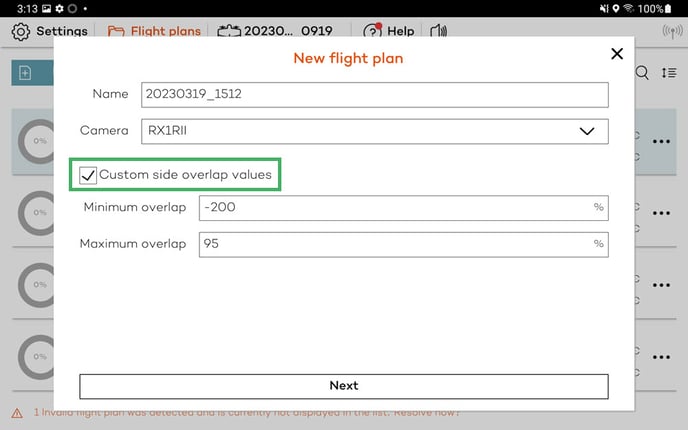
Negative overlap means that the images in neighboring flight lines will not overlap. For instance -100% overlap means that there will be a gap between neighboring flight lines, which is as wide as one image. This is used if you do not need to create an orthomosaic, i.e., you only want to capture individual terrain images.